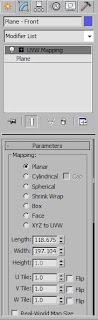
I also had to make sure that the plane had a modifier applied to it. To do this I selected the plane and clicked on the modifier list. This created a drop down list and i chose UVW Mapping. This made sure that I could put a material onto the plane and it would show on the screen.
The picture below shows the materials editor with the two materials that I applied to two different planes. I applied the materials by dragging them onto the appropriate plane. I then had to click on 'Show standard map in viewpoint' which displayed the right material on the plane.
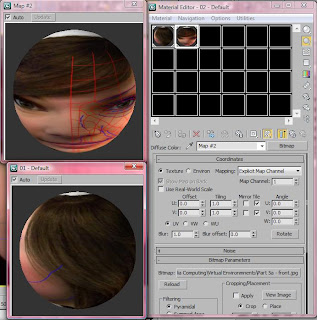
After rearranging the planes to make them in line so that the front view was facing the front and the side view was arranged appropriately at the side of the front view, my planes looked like the picture below.
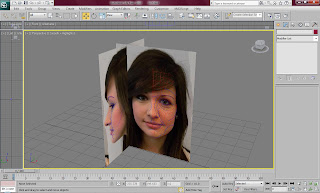
No comments:
Post a Comment